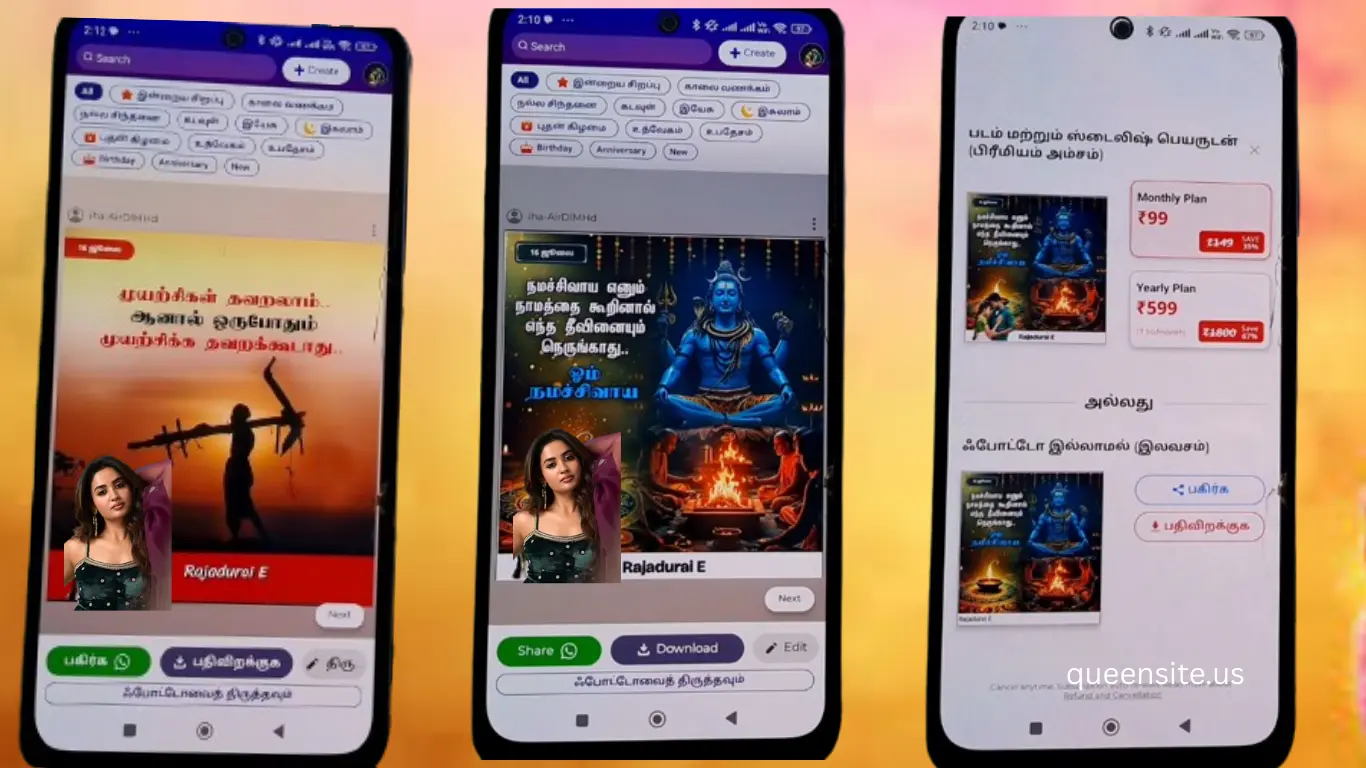Hello friends, Today we are going to see the Crafto app in this post. How to install this Crafto app. How to register and use it after installing it. You can see information like this in this post
What should we use this Crafto app for?
Why should we use the Crafto app? What benefits will we get from this craft app? Now why is this craft app useful for us? Many of us are using the ShareChat app. Many people take videos from this ShareChat app and use them as their WhatsApp status. This is what this Crafto app is like.
When you upload your thoughts to this Crafto app, it will come with your photo and name. If you have registered your photo name when you start your account in this Crafto app, then your photo and name will appear in all the videos you upload. You can share your thoughts as the new updates of this Crafto app keep coming.
How do install the Crafto app
To install the Crafto app, first open the Google Play Store app on your mobile, then click on the search icon below and type “Crafto app” in the search box and search. Now this app will appear first. You have to click on the Crafto app install button and install this app.
How to crafto app registration
Now the Crafto app is installed on your mobile; now click on the Crafto app icon and open it. Now you have to select your country and enter your phone number. Now click on the next button.
An OTP will be sent to your mobile number through the Crafto app. The OTP will be automatically verified, and a page will open where languages like Hindi, Marathi, Gujarati, Kannada, Telugu, Malayalam, and Tamil will appear. You need to select your language.
Using Crafto app for
On this page, you need to choose whether you are going to use your account for personal use or for business purposes. If you are using it for your own child, you need to give your photo and name. If you are using it for business, you need to use your business logo and name.
Click on this option for personal use. Now, on the page that appears, click on the photo setting and click on the allow button. Now your gallery will open, and you can select your photo. Next, enter your name. At the bottom, there will be an option to give all updates, WhatsApp, or SMS information; tick it and then click on the continue button.
On this page, you will see which religion or belief you want; if you want anything, you can choose it; if not, you can skip it. Now when you choose any religion or belief, more videos related to it will be found; if you do not want to, all the videos in general will be shown. Now the registration is complete.
Security of the Crafto application
After opening this Crafto application, we cannot do green screen recording of the photos and videos found inside because it contains your photos and videos, so for security, they have made this application so secure that they cannot do screenshotsor screen recordings.
You can edit the photos in Crafto.
You can customize the photos and names and some other parts of the Crafto application to your liking.
You can change the name of your choice by clicking on the name, you can change the color, you can change the font, and you can change the size of the letters.
Photo You can change the size of the photo. You can also choose new photos from your gallery.
Search Area In this area you can search and get what you want.
Create In this area you can also edit and upload your favorite and special photos.
Crafto App Profile
In this area you can change your photos, and here the photos you have created will appear, and then you can see the photos you have downloaded in this area.
How to share photos and videos in this app.
This page When you open the app and scroll down the video in front, your photo and name will appear in it. At the bottom, you will find the share WhatsApp download button. Through this, we can share the photos.
Free sharing
You can share your favorite photos in the Crafto app on WhatsApp and other social media whenever you want to share them. If you share for free without paying a subscription, your photo will not appear; only your name will appear, which you can share and download.
Paid features
Whether you add or download it, your photo and name will also appear very stylish. For this, you have to pay a monthly subscription of Rs. 99 and a yearly subscription of Rs. 599. You can pay this money through Google Play UPI. After paying, you can add and download.
Crafto app not working, not opening, crashing issues
Method 1: Open the app info section of the Crafto app. Here tap on Force Stop button and then tap on Pops Stop button. Now tap on Storage Usage section. Tap on Clear Cache and Clear Data section
Method 2: Long press your mobile power button and tap on Restart button. After the mobile restarts, the crafto app will open.
Method 3: Now open Google Play Store on your mobile and search for crafto app in the search bar. Crafto app needs to be updated.
Download